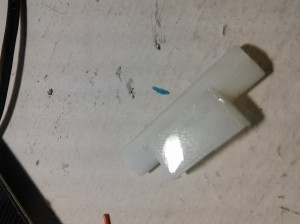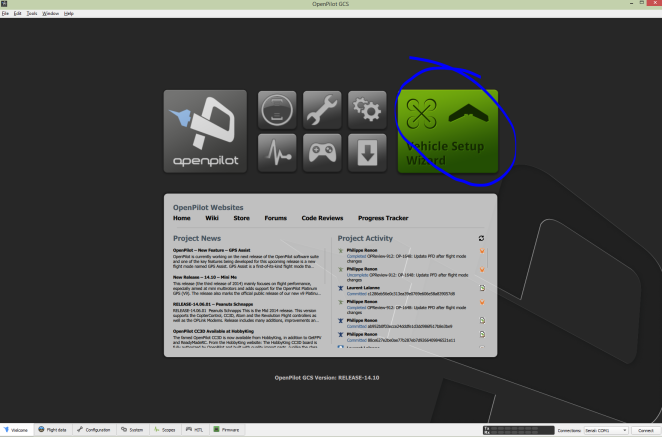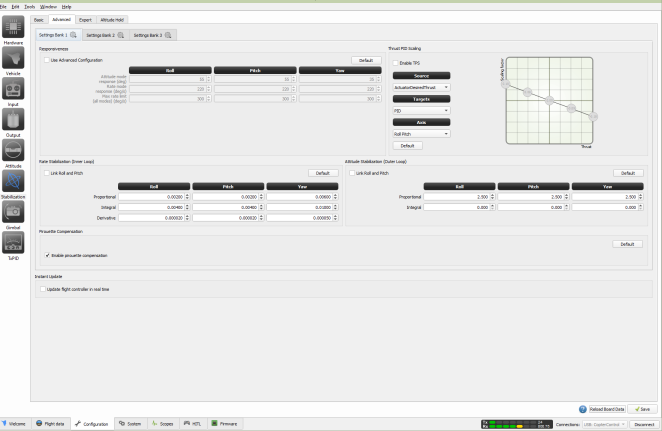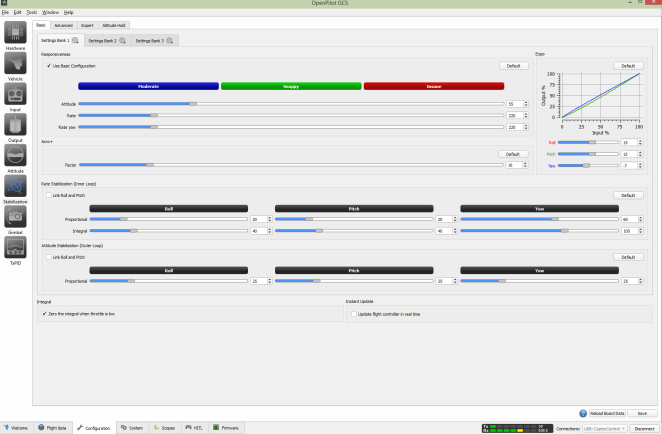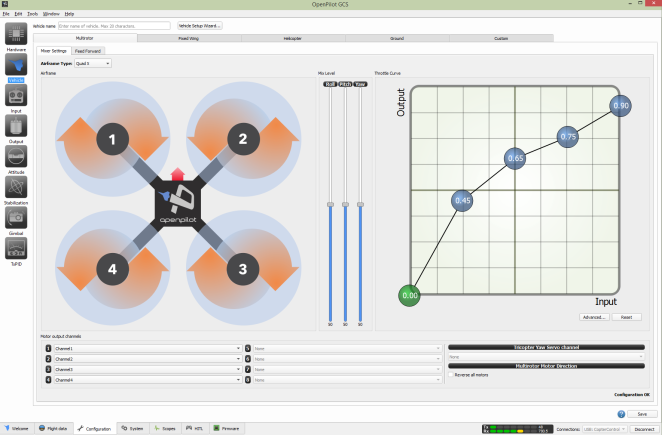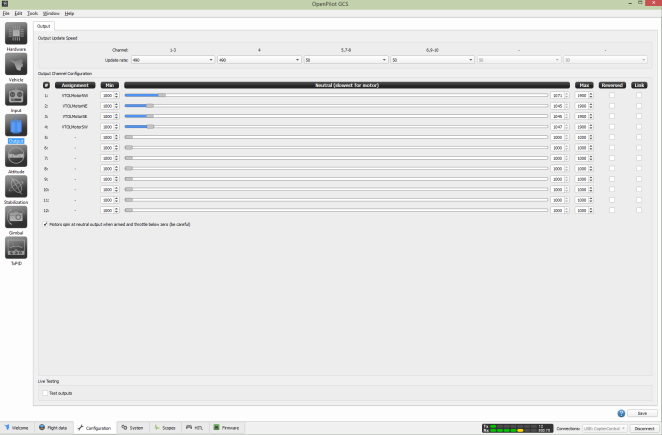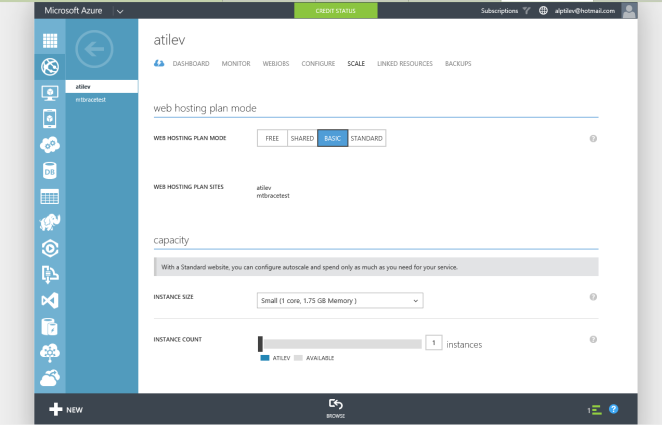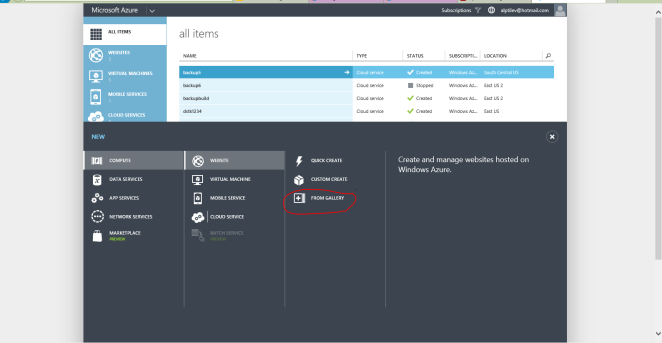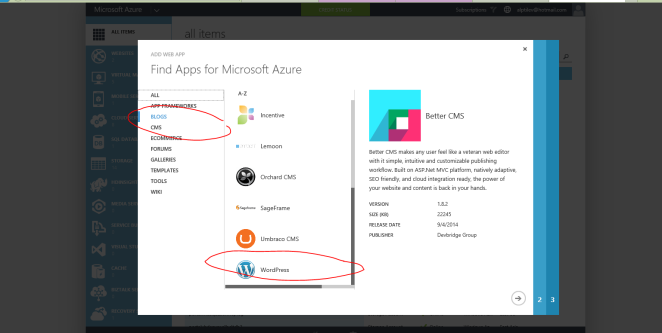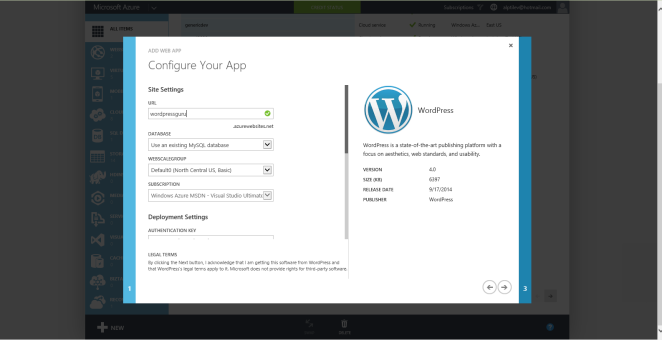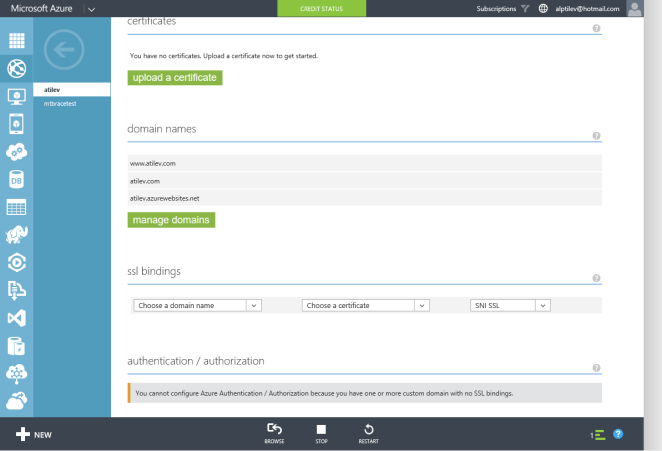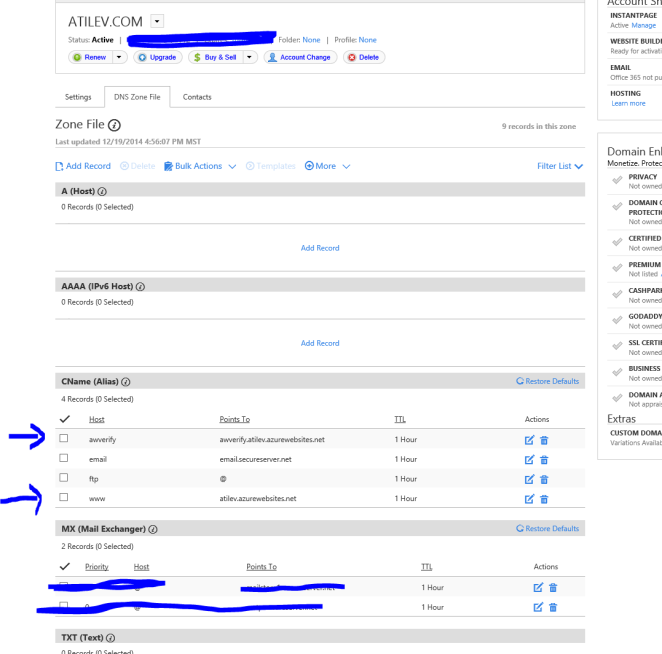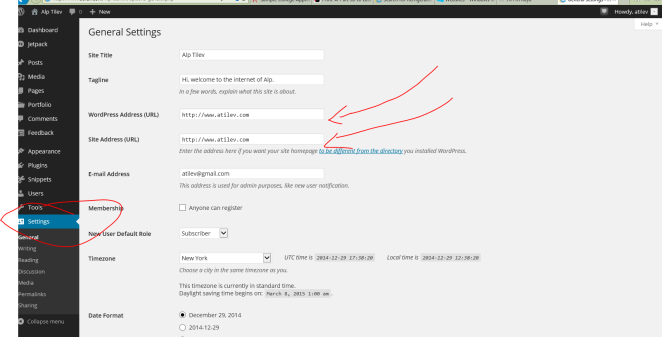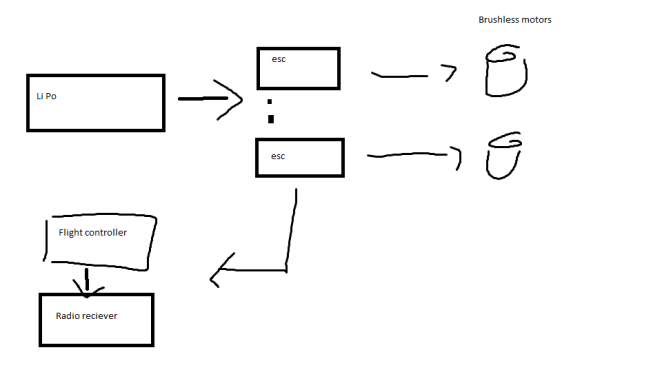4 months in after my move to Kigali, I heard rumors of a 3d printer roaming around. After leaving my Afinia in NYC I was desperate to get my hands on my favorite tool again. Especially in a geography where tools are scarce and supremely expensive. Later I got word of a abandoned, dis-functional 3d printer gathering dust in someone’s basement. Through some quick research, It turns out that actually a colleague of mine had acquired it and was waiting to fix it. After a few days of nagging the beast appeared in our office. A “Mendel Max 3” a complete DIY system based on the RepRap rambo board. With a massive heated print bed it was everything a maker could want. Upon quickly starting to tinker I found out the X-axis end stop was broken. Fixing this was quite easy. You simple disable end stop homing for X-Axis in the Slicer. Was I was using CURA with RepieterHost so getting to the bottom of this one was simple and sweet.
After a few initial prints with PLA I quickly found out that the feeder stepper motor on the mendel max is prone to start skipping on the 1.75mm PLA filament. Specifically with softer filaments like PLA that’s been gathering dust for some time. Initial inspection found that the filament runs through a heatsink pipe section which sits between the stepper motor and the extruder heating element. (picture)
The 30mm fan located here was actually pulling rather than pushing air around the heatsink. In the process of removing this fan I unfortunatly shorted the connection leads and blew the 15A tiny fuse. These are impossible to find in rwanda. I was able to put in a quick acting car fuse to circumvent this problem.
Keep in mind that the documentation for the mendel max is decent but there doesn’t seem to be a whole lot of them out there so you’re generally relying more so on the RepRap ultimaker documentation.
While fixing the fuses, I’m unsure what happened but the firmware got corrupted so I had to reflash the EEPROM. The problem here is that I lost all my settings for my actuator steps and acceleration values. I quickly found that prints were coming out larger on the X Y axis and Shorter on the Z axis.
After fiddling around with the parameters I found that these values work the best. One thing to note here is that repieter host will allow you to change the EEPROM parameters through it’s own UI. However I found that modifying the values through repieter host didn’t persist. This might and will drive you crazy if you don’t know that it’s going on.
Download the latest image for your reprap rambo board and open “configuration.h” in your arduino IDE.
Scroll down and you should see a section like this. Below are my parameters.
// default settings
#define DEFAULT_AXIS_STEPS_PER_UNIT {80,80,1600,99} // default steps per unit for Ultimaker/ 80 80 xy for mendelmax z 1600
#define DEFAULT_MAX_FEEDRATE {500, 500, 5, 30} // (mm/sec) // mendelxmax z-10.5
#define DEFAULT_MAX_ACCELERATION {1100,1100,10,10000} // X, Y, Z - 50 to 10 , E maximum start speed for accelerated moves. E default values are good for skeinforge 40+, for older versions raise them a lot.
#define DEFAULT_ACCELERATION 400 // X, Y, Z and E max acceleration in mm/s^2 for printing moves # changing from 1100 to 400
#define DEFAULT_RETRACT_ACCELERATION 1500 // X, Y, Z and E max acceleration in mm/s^2 for retracts
// Offset of the extruders (uncomment if using more than one and relying on firmware to position when changing).
// The offset has to be X=0, Y=0 for the extruder 0 hotend (default extruder).
// For the other hotends it is their distance from the extruder 0 hotend.
// #define EXTRUDER_OFFSET_X {0.0, 20.00} // (in mm) for each extruder, offset of the hotend on the X axis
// #define EXTRUDER_OFFSET_Y {0.0, 5.00} // (in mm) for each extruder, offset of the hotend on the Y axis
// The speed change that does not require acceleration (i.e. the software might assume it can be done instantaneously)
#define DEFAULT_XYJERK 15.0 // (mm/sec)
#define DEFAULT_ZJERK 0.2 // (mm/sec)
#define DEFAULT_EJERK 5.0 // (mm/sec)
One other thing to keep in mind with the mendel max 3 is that starting to heat the bed and the extruder simultaneously led to overheating in the 2 pin connection on the rambo board. This resulted in a small melt down and could have led to much worse things.
Happy printing and drop my a line if you need anything printed in Kigali!
-1.951700
30.072197